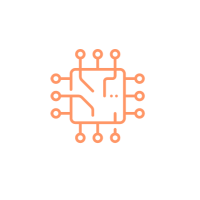How to use Data Source in Terraform
This post explains how to use Data Sources in Terraform.To follow steps described in this article you need have below prerequisites configured.
Prerequisites
- Terraform Installation
- AWS CLI Installation
- AWS Credentials Configuration
Follow Set up Terraform with AWS from scratch if you don't have these prerequisites configured.
Terraform Data Sources
Data sources in Terraform are used to fetch information from cloud provider APIs, such as disk image IDs, or information about the rest of your infrastructure through the outputs of other Terraform configurations. You can use this information to make your project's configuration more flexible. Let's understand use of data sources with below example.
Provision EC2 without using data sources
Have a look to the below configuration in
main.tf where an EC2 instance
is getting provisioned and ami id is hard coded in the
resource block.
terraform {
required_providers {
aws = {
source = "hashicorp/aws"
version = "~> 3.27"
}
}
required_version = ">= 0.14.9"
}
provider "aws" {
profile = "default"
region = "us-east-1"
}
resource "aws_instance" "test_instance" {
ami = "ami-033b95fb8079dc481"
instance_type = "t2.micro"
tags = {
Name = "test instance"
}
}
Provision EC2 using data sources
In the above configuration we provided the ami id in the
resource block, instead of hard coding ami id in the
resource block let't use data sources to look up latest
Ubuntu Server 20.04 ami id and use it to provision EC2
instance.
1.
Add below configuration to
main.tf
data "aws_ami" "ubuntu" {
most_recent = true
filter {
name = "name"
values = ["ubuntu/images/hvm-ssd/ubuntu-focal-20.04-amd64-server-*"]
}
filter {
name = "virtualization-type"
values = ["hvm"]
}
owners = ["099720109477"]
}
2. Update resource block of
main.tf as shown below.
resource "aws_instance" "my_instance" {
ami = data.aws_ami.ubuntu.id
instance_type = "t2.micro"
tags = {
Name = "Test Instance"
}
}
3. After updates
main.tf should look like as
shown below.
terraform {
required_providers {
aws = {
source = "hashicorp/aws"
version = "~> 3.27"
}
}
required_version = ">= 0.14.9"
}
provider "aws" {
profile = "default"
region = "us-east-1"
}
data "aws_ami" "ubuntu" {
most_recent = true
filter {
name = "name"
values = ["ubuntu/images/hvm-ssd/ubuntu-focal-20.04-amd64-server-*"]
}
filter {
name = "virtualization-type"
values = ["hvm"]
}
owners = ["099720109477"]
}
resource "aws_instance" "my_instance" {
ami = data.aws_ami.ubuntu.id
instance_type = "t2.micro"
tags = {
Name = "Test Instance"
}
}
Run commands terraform fmt,
terraform validate and
finally terraform apply,
respond to the prompt with
yes to apply changes.
terraform apply
Category: AWS