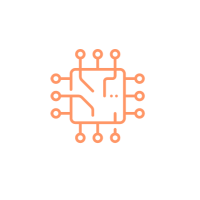Getting started with RUST programming
Rust is a multi-paradigm, general-purpose programming language designed for performance and safety, especially safe concurrency. Let's get started with RUST programming language.
Getting started with RUST
RUST installation on Windows
Download rust
Download latest rustup-init.exe from rust website
or click here
to download rustup-init.exe(64 bit).
Install Rust
Run the downloaded rustup-init.exe and in the prompt press "1"
1) Proceed with installation (default)
2) Customize installation
3) Cancel installation
>1
Once the installation is complete you should see output similar to as shown below
stable-x86_64-pc-windows-msvc installed - rustc 1.57.0 (f1edd0429 2021-11-29)
Rust is installed now. Great!
To get started you may need to restart your current shell.
This would reload its PATH environment variable to include
Cargo's bin directory (%USERPROFILE%\.cargo\bin).
Press the Enter key to continue.
Verify Rust installation
Run below command to check rust version
rustc --version
rustc 1.57.0 (f1edd0429 2021-11-29)
Now RUST has been installed, lets create our first program in RUST with VSCode.
RUST "Hello World"
CMD
E:\rust-tutorials>mkdir first-project
VsCode in it.
E:\rust-tutorials>cd first-project
E:\rust-tutorials\first-project>code .
VsCode create a file main.rs and write below code and save the file
fn main() {
println!("Hello, rust!");
}
Rust program, open the terminal and execute below command, on successful execution
it will create main.exe.
E:\rust-tutorials\first-project>rustc main.rs
Rust program, execute below command
E:\rust-tutorials\first-project>.\main.exe
Successful execution will print "Hello, rust!" in the terminal
Category: RUST