Python | Setting up VScode
Topics Covered
In the previous post we learned about Virtual environments in Python. In this post we will learn how to set up VSCode for Python. VSCode is very popular, lightweight and highly customizable. Let's follow below steps to setup VScode from scratch.
VSCode Installation
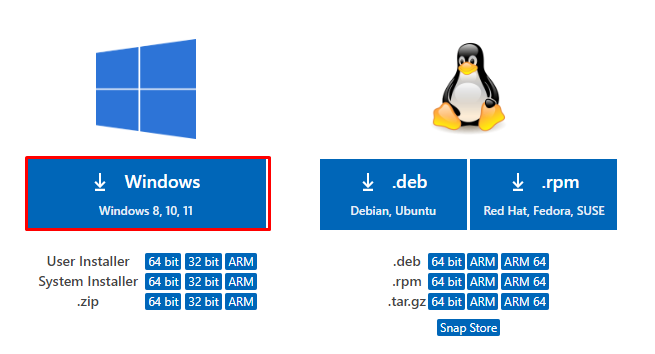
Install Python Extension
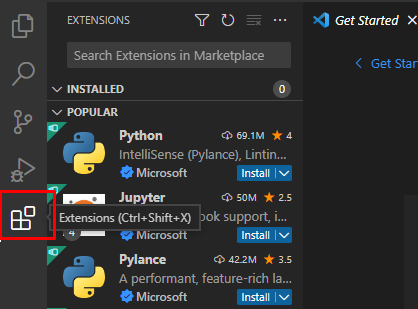
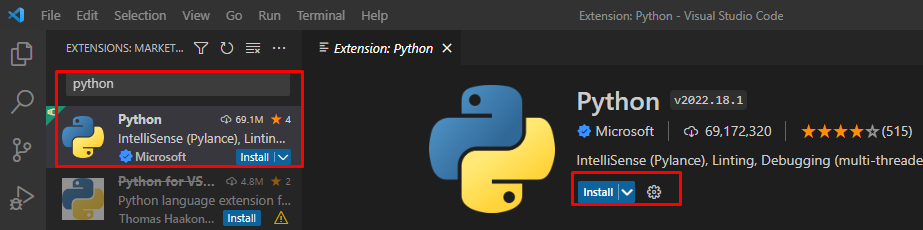
Create New Python File
print("hello world") in the file and save it.
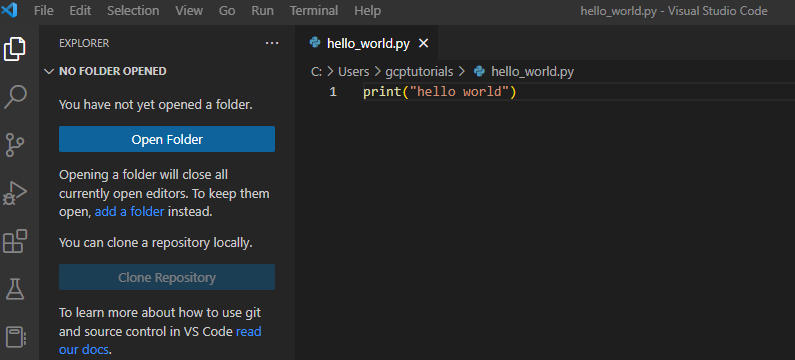
Select Interpreter
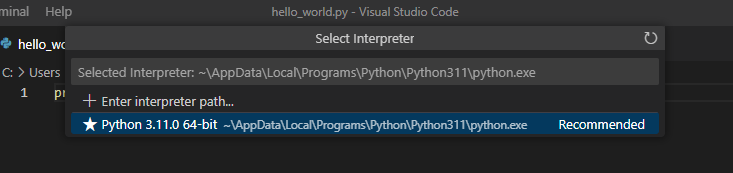
Run the programme
python hello_world.py in the terminal and hit enter.
After running this script you should see hello world printed in the terminal. Now we have VSCode installed, let's create a directory where we will keep all our Python files for the next tutorials.
mkdir python-with-gcptutorials
cd python-with-gcptutorials
code .
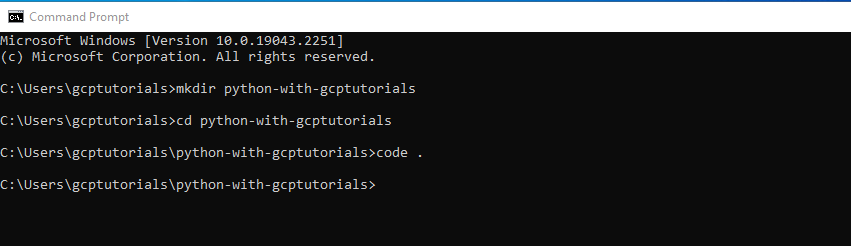
Follow Us: Follow @gcptutorials
