Python | Setting up virtual env
Topics Covered
Virtual Environments
Python applications will often use packages and modules that don’t come as part of the standard library. Applications will sometimes need a specific version of a library, because of various reasons.
This means it may not be possible for one Python installation to meet the requirements of every application.The solution for this problem is to create a virtual environment, a self-contained directory tree that contains a Python installation for a particular version of Python, plus a number of additional packages.
Creating Virtual Environments
The module used to create and manage virtual environments is called venv. Open the terminal and write below command.
python -m venv gcptutorials-env
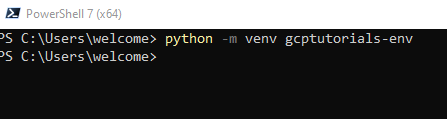
This will create the
gcptutorials-env directory if
it doesn’t exist, and also create directories inside it containing a copy of
the Python interpreter and various supporting files.
Activating Virtual Environments
Write below command to activate virtual environment on Windows.
.\gcptutorials-env\Scripts\activate
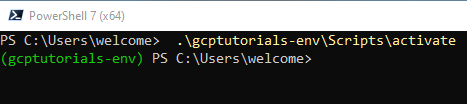
Install package to Virtual Environment
Now we have virtual environment activated lets install a Python package inside the virtual environment. This package will be available only in this env and not in our base installation. We will verify that in next section.
pip install arrow
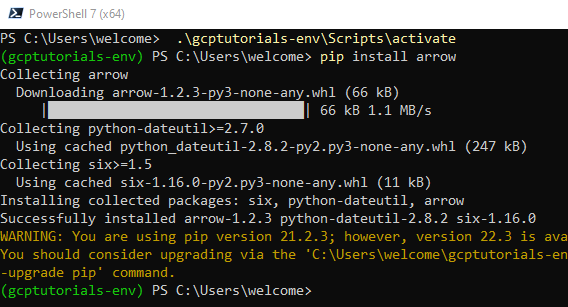
pip show arrow
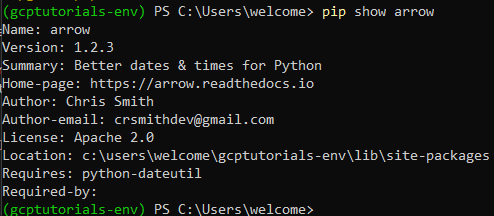
We installed arrow module using pip and checked its version
using pip show arrow command. Now let's deactivate the
environment.
Deactivating Virtual Environment
Write below command to deactivate virtual environment on Windows.
deactivate
Now we are out of virtual environment, let's validate that arrow module is not available in base environment.
pip show arrow

Follow Us: Follow @gcptutorials
