How to setup SSH Authentication to GitHub in Windows 10
This post explains how to setup SSH Authentication to GitHub in Windows 10. With SSH keys, you can connect to GitHub without supplying your username and personal access token at each visit.
Generate a new SSH key
ssh-keygen -t ed25519 -C "replace_with_email_id"
Enter a file in which to save the key (/c/Users/you/.ssh/id_algorithm):[Press enter]
Enter passphrase (empty for no passphrase): [Type a passphrase]
Enter same passphrase again: [Type passphrase again]
Add SSH key to the ssh-agent
Open Powershell Prompt with Admin Privileges and run below commands.
Get-Service ssh-agent | Set-Service -StartupType Manual
Start-Service ssh-agent
Get-Service ssh-agent
cd $home\.ssh
ssh-add id_ed25519
Add new SSH key to GitHub Account
cd ~/.ssh
cat id_ed25519.pub
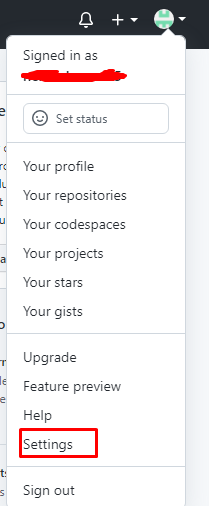
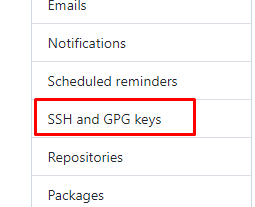

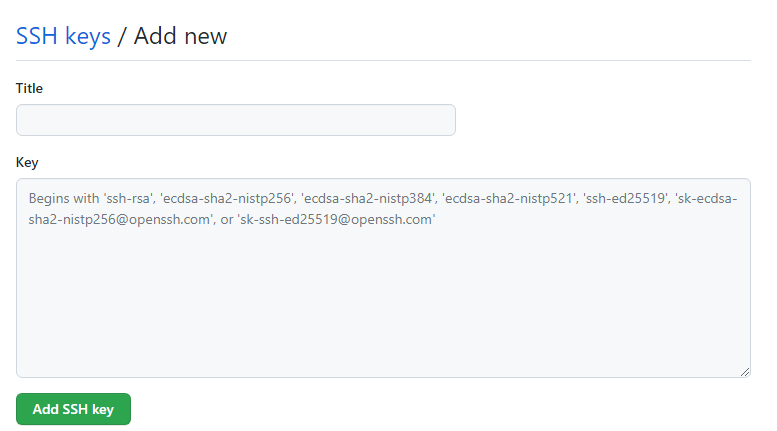
Test SSH Connection
Open Git Bash and run below command you should output similar to as shown below.
ssh -T git@github.com
# Output
Hi username! You've successfully authenticated, but GitHub does not provide shell access.
Category: Linux
